 on the top right of the screen. Once you start recording a ride, you can blank your screen if you want and the app will continue recording.
on the top right of the screen. Once you start recording a ride, you can blank your screen if you want and the app will continue recording.
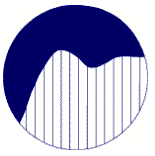
TechniSoft
Custom Software
Current version: 1.0 (build 8).
Ride safely, obey traffic rules, watch where you are going, and wear a helmet.
Bike Computer is an Android application available in the Google Play Store here . The app functions like a bike computer you could buy at your bike shop with a few differences. There are two versions of the app - free and pro. The free version shows your speed, direction of travel, and distance traveled on your current ride. The pro version also shows top speed, average speed, time of your ride, and an odometer for total miles. You can pause and resume recording of speed and distance. A stats screen shows the statistics from your most recent ride.
To record a ride, click ![]() and start riding. You'll see your speed, direction, and distance on the screen. When you are done riding, press
and start riding. You'll see your speed, direction, and distance on the screen. When you are done riding, press ![]() and
and ![]() . Then you can see the statistics for your entire ride by pressing
. Then you can see the statistics for your entire ride by pressing ![]() . Settings and help are available by pressing
. Settings and help are available by pressing  on the top right of the screen. Once you start recording a ride, you can blank your screen if you want and the app will continue recording.
on the top right of the screen. Once you start recording a ride, you can blank your screen if you want and the app will continue recording.
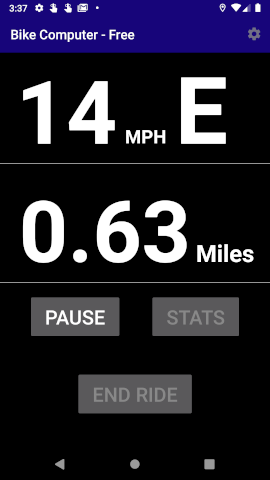
The main screen shown here shows your speed, direction of travel, and distance traveled on the current ride. The screenshot at the right shows that you are traveling 14 miles per hour east. You've ridden 0.63 miles on this ride so far. Here's what you find on the main screen from top to bottom:
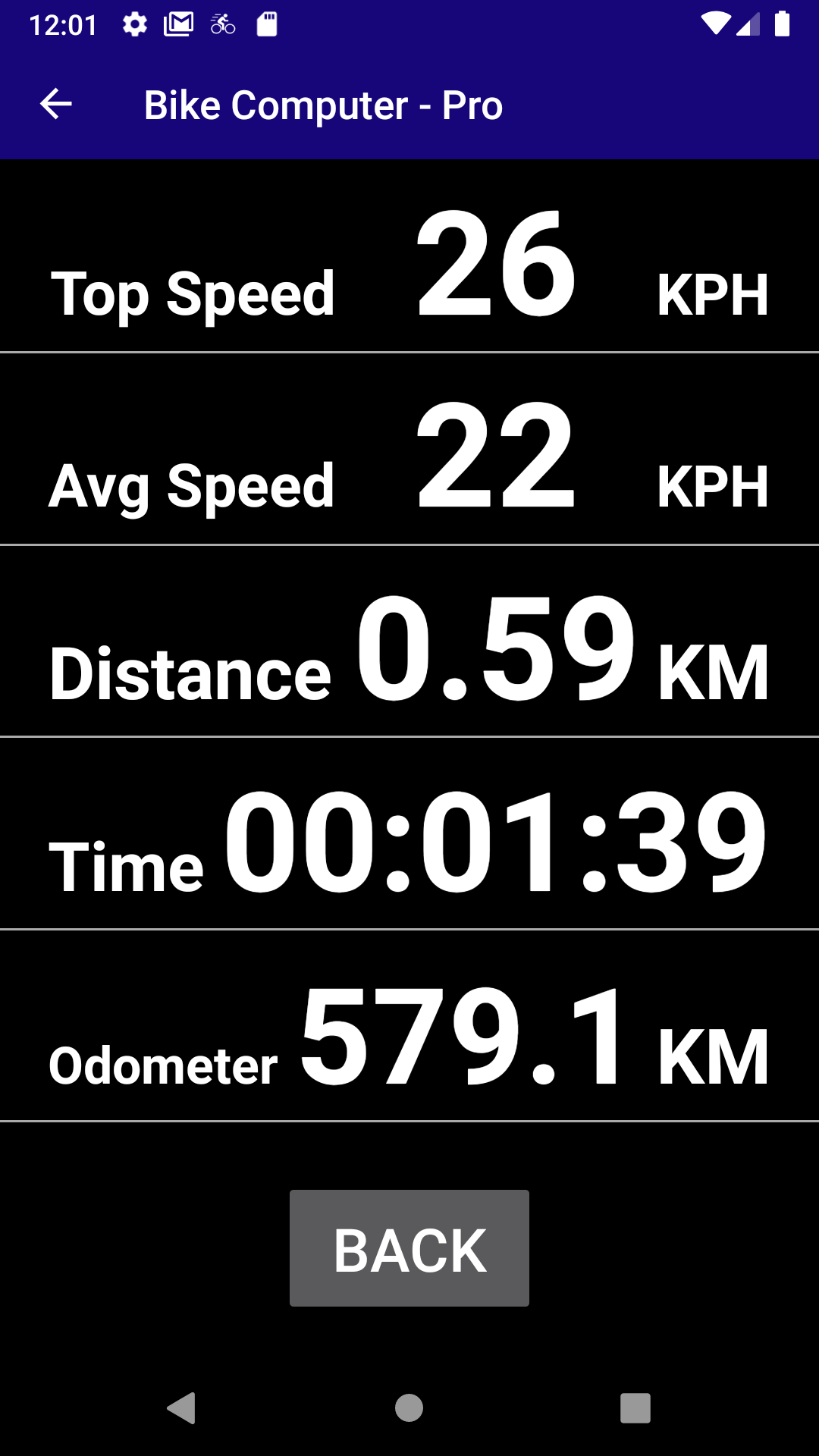
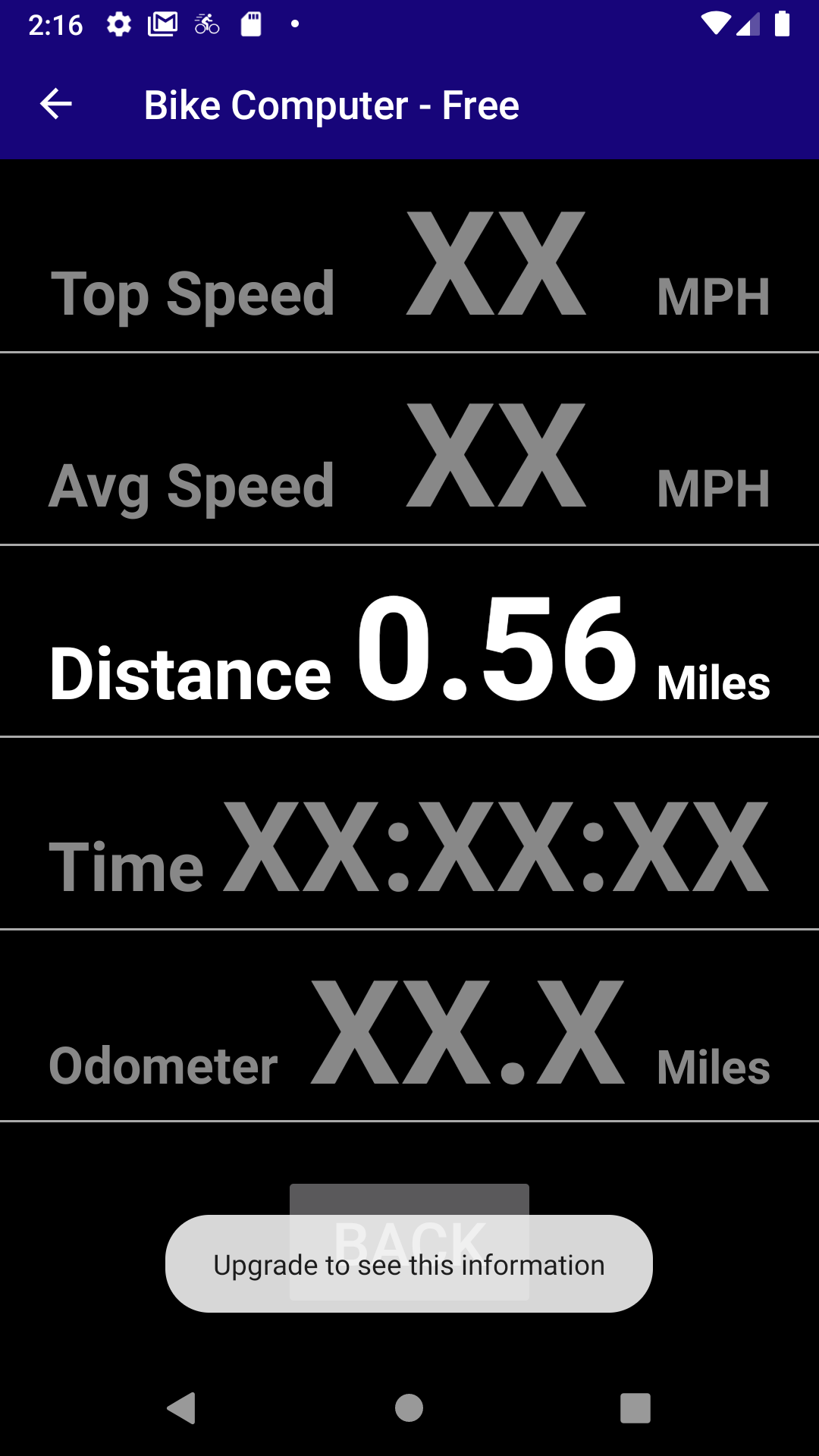
You can see the stats screen by pressing ![]() on the main screen. The stats screen is different for the free and pro versions of the Bike Computer app.
on the main screen. The stats screen is different for the free and pro versions of the Bike Computer app.
To return to the main screen press ![]() at the top or
at the top or ![]() .
.
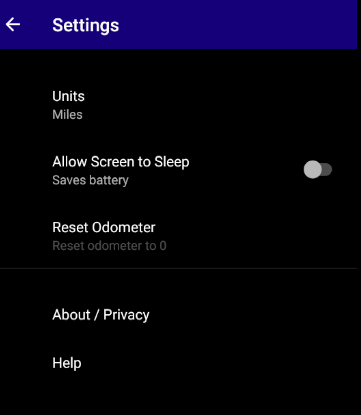
Settings and help are available by pressing ![]() on the top right of the main screen. You can only change settings when you are not actively recording a ride. The settings you can change are
on the top right of the main screen. You can only change settings when you are not actively recording a ride. The settings you can change are
This app uses location to calculate speed, distance, and direction. This app does not upload or share your location or other personal data with anyone. This app does not show ads or share information with any other apps. Upgrading to the pro version of this product helps us continue to develop more great software and updates that respect your privacy.
The Bike Computer App relies on the accuracy of the global positioning system (GPS) location data from your phone. There can be times when the location data is inaccurate. That affects the speed calculation. The app uses some internal filtering and logic to try to make up for GPS inaccuracies, but it is not perfect.
There is a delay due to the filtering algorithms in the app.
This has to do with the inaccuracies of the GPS signal and the filtering that the app does. The speed display is actually your average speed over the last 20 seconds or so.